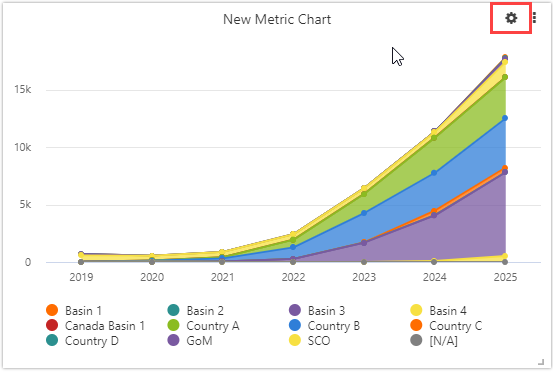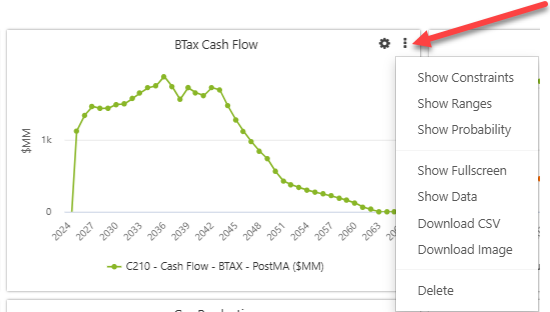Widgets Overview
Add widgets to a dashboard from the widget drop-down menu.
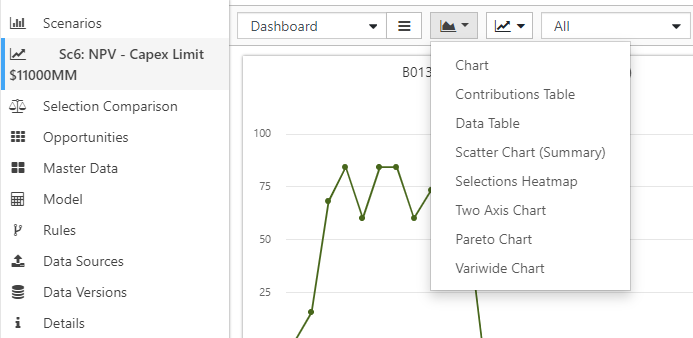
- Add a widget (either multi or single-metric widgets as those are the two icons)
- Configure your widget by choosing the metric(s) to display (show one chart and one data table example as they are fairly different)
- Use the Appearance tab to set up widget labels and font sizes.
-
The three dot menu in the top right corner provides additional options which vary by widget type. Refer to individual Widget topics for full details. The options may include the following:
- Show Constraints (single metric charts)
- Show Ranges (single metric charts).
- Show Probability (single metric charts). See Monte Carlo for more information
- Show fullscreen: blow the widget up to full size.
- Show data: display underlying chart data
- Download CSV: download the underlying chart data
- Download Image: download the image file
- Delete: delete the widget